Full device mode
With the ability to show content outside of your own website and apps, full device mode is a great agent tool.
Full device mode provides the optional ability to share content outside of your website or app across all of our supported platforms.
Common use cases
Common use cases for full device mode include:
- Customer sharing content on a third-party website, a third party app, or other content on their device such as a PDF or word document.
- Sharing system settings such as notification and wifi settings, or eSIM details on mobile.
- To allow the customer to use their devices' camera to show physical hardware such as an energy meter or a broadband router.
- Where a more general approach to screen sharing is required, such as sharing a single window or an entire desktop.
- Mobile Device Management software support.
Starting/stopping full device mode
Full device mode is optional and can be enabled/disabled by Admins from the Account Settings.

Once in a session, toggle the full device button to request consent from the user.

Users and agents can stop the full device mode at any time by simply clicking the available UI.
Additional system-level consent (web/iOS/Android/macOS)
As well as consents provided by Cobrowse.io, users are also presented with system consents defined by their web browser or operating system before entering a full device mode session.
Example on web: shown in the Mozilla docs here.
Example on iOS:
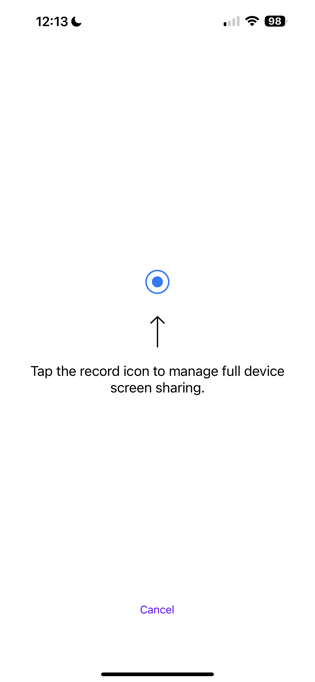
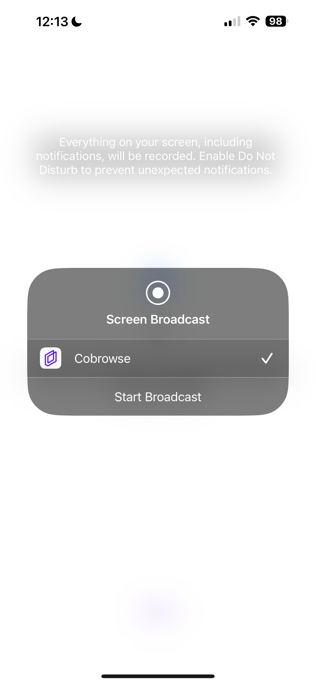
Example on Android:
-png.png?width=336&height=747&name=image%20(4)-png.png)
Technical considerations
Please see our technical documentation for your desired platform SDK:
- Full device screen share: https://docs.cobrowse.io/sdk-features/full-device-capabilities/full-device-screen-sharing
- Full device remote control: https://docs.cobrowse.io/sdk-features/full-device-capabilities/full-device-remote-control
Security considerations
As full device mode allows for customers to share third party content, there are security considerations when using this feature.
Here are some best practices that our current clients use with this feature:
- Additional full device consent is required by the user to accept
- Agents have a script that they can read/send to the user informing them about what the upgrade to full device mode will mean
- Full device mode can be restricted to certain requirements. For example, use our capabilities feature to enable full device mode only for necessary use cases
- Suppress system notifications during full device mode to avoid any unwanted data being shared, such as the contents of a message.
- Customer and agent can always end the full device mode at any time, returning to continue the co-browse session in-app or on your website
- Use Session Recordings so that a full audit trail of a session is available for review
Questions?
Please email us at any time at hello@cobrowse.io.